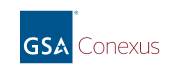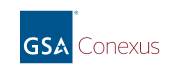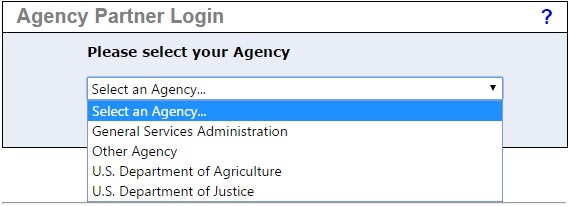|
Select the menu item for your agency.
If your agency is:
- GSA PIV: Select General Services Administration
- USDA PIV: Select U.S. Department of Agriculture
- DOJ PIV: Select U.S. Department of Justice
- Using PIV or CAC smartcards (but your agency is not listed above): Select Other Agency
- GSA SecureAuth: Select General Services Administration
- US Courts SecureAuth: Select General Services Administration
Conexus Help Desk:
- Phone: 877-944-8677
- Email: conexus.help@gsa.gov
Help:
+ FAQ: How do I register for Conexus using my CAC card?
– FAQ: How do I register for Conexus using my CAC card?
If you have a CAC card, you must first activate the PIV certificate by using RAPIDS Self-Service (RSS)-ID Card Office Online (IDCO). Then you will be able to register for an account in Conexus.
Recommended steps:
- In Chrome, go to https://www.dmdc.osd.mil/self_service.
- Click the Sign On button.
- Read the Self Service Consent to Monitor and click OK.
- Click Login beneath the picture of the CAC.
- Choose your DOD CA-XX certificate and click OK.
- In the “ActivClient Login” window, type your CAC PIN and click OK.
- The CAC Maintenance page provides information pertaining to the ID cards that have been issued to you. Click the Activate PIV certificate button in the information box associated with the CAC that you want to update.
- On the Activate PIV Certificate page, click Proceed. You will see a loading bar.
- If a Security Warning pop-up is displayed, click Continue.
- For the alert, Running applications by UNKNOWN publishers will be blocked.... Check the checkbox for “I accept the risk” and click Run.
Note: If you receive a 4029 error message, consult with your system administrator. Your system will require a new software version of ActivClient, Java, and/or Google Chrome.
- A “Page(s) Unresponsive” window may appear multiple times. When it appears, click Wait.
- When successful, an information window is displayed and states that the PIV Authentication Certificate on the CAC will be activated. “Do want to continue?” Click Yes.
- A “Congratulations” window appears when the PIV certificate is successfully activated.
If you have any problems with these steps, please contact the DMDC Support Center (DSC) User Help Desk:
After completing the above steps, register in Conexus:
- Go to https://conexus.gsa.gov.
- Click Log In.
- In the Agency Partner Login section, click the drop-down arrow for Select an Agency, and select the appropriate agency from the provided list.
- Click Submit.
- On the confirmation screen, click OK to save the selected agency as your default.
- If you selected U.S. Department of Agriculture, click Log In With Your LincPass (PIV); otherwise, continue to the next step.
- Select your PIV Authentication Certificate.
- Click OK.
- Enter your PIN if necessary.
- Click OK.
- Enter your work email address when prompted and click Continue.
Note: You may also be prompted to enter your first and last name if it cannot be read from your PIV certificate.
- You will receive an email with the subject Instructions to Create your eAuthentication PIV/CAC Account. Click the Create My Account link in that email.
- Select your PIV Authentication certificate and click OK. When successful, you will see the PIV/CAC Account Registration Request Successful page.
- In the same browser window, go to https://conexus.gsa.gov.
- Click Log In.
- On the Conexus Registration Request page, enter your Preferred First Name if desired.
- Click Look Up.
- Use the Agency Identifier or Agency Name filter to find your agency.
- Click on the table row that best describes your agency.
- Click the Submit Registration Request button.
You will be contacted by email when your registration request is processed. If you have any problems with these steps, please contact the Conexus Help Desk:
- Phone: (877) 944-8677
- E-Mail: conexus.help@gsa.gov
+ FAQ: How do I register for Conexus using my PIV card?
– FAQ: How do I register for Conexus using my PIV card?
If you have a PIV card, register for an account in Conexus.
Recommended steps:
- Go to https://conexus.gsa.gov.
- Click Log In.
- In the Agency Partner Login section, click the drop-down arrow for Select an Agency, and select the appropriate agency from the provided list.
- Click Submit.
- On the confirmation screen, click OK to save the selected agency as your default.
- If you selected U.S. Department of Agriculture, click Log In With Your LincPass (PIV); otherwise, continue to the next step.
- Select your PIV Authentication Certificate.
- Click OK.
- Enter your PIN if necessary.
- Click OK.
- Enter your work email address when prompted and click Continue.
Note: You may also be prompted to enter your first and last name if it cannot be read from your PIV certificate.
- You will receive an email with the subject Instructions to Create your eAuthentication PIV/CAC Account. Click the Create My Account link in that email.
- Select your PIV Authentication certificate and click OK. When successful, you will see the PIV/CAC Account Registration Request Successful page.
- In the same browser window, go to https://conexus.gsa.gov.
- Click Log In.
- On the Conexus Registration Request page, enter your Preferred First Name if desired.
- Click Look Up.
- Use the Agency Identifier or Agency Name filter to find your agency.
- Click on the table row that best describes your agency.
- Click the Submit Registration Request button.
You will be contacted by email when your registration request is processed. If you have any problems with these steps, please contact the Conexus Help Desk:
- Phone: (877) 944-8677
- E-Mail: conexus.help@gsa.gov
+ Error: No PIV/CAC certificate provided
– Error: No PIV/CAC certificate provided
Problem: You encounter a status screen stating No PIV/CAC Certificate Provided.
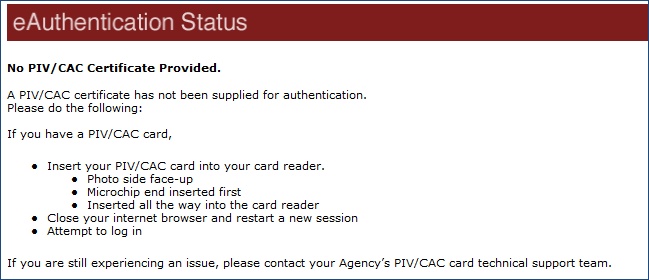
Probable cause: The browser does not detect that a certificate is present that can be used for authentication.
Recommended steps:
- Close and reopen your browser and try again.
- Ensure that the PIV/CAC card is:
a. Photo side face up.
b. Inserted with the microchip end in first.
c. Inserted all the way into the card reader.
- Contact the Conexus Help Desk.
+ Error: Certificate expired
– Error: Certificate expired
Problem: You encounter a status screen stating Your PIV/CAC Certificate Has Expired.
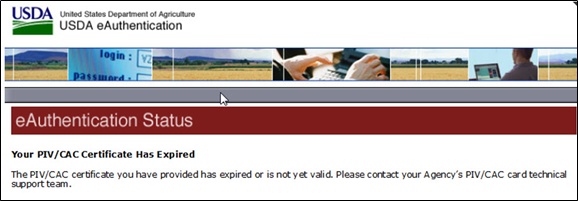
Cause: The certificate you are using has reached its expiration date. You must have a new certificate in order to log in.
Action: Contact your agency’s IT department to establish a valid certificate for you.
+ Other login and registration errors
– Other login and registration errors
Problem: You encounter some type of error while trying to register or log in to Conexus, such as one of the following:
- Invalid Certificate (Invalid Policy OID)
- Invalid Agency Selection
- Account Already Exists
- Invalid Registration Link
- Certificate status could not be verified
- PIV/CAC certificate not accepted
- Conexus account linking failed
- Conexus account linking error
Recommended steps:
- Close and reopen your browser and try again.
- If that fails, contact the Conexus Help Desk.
|